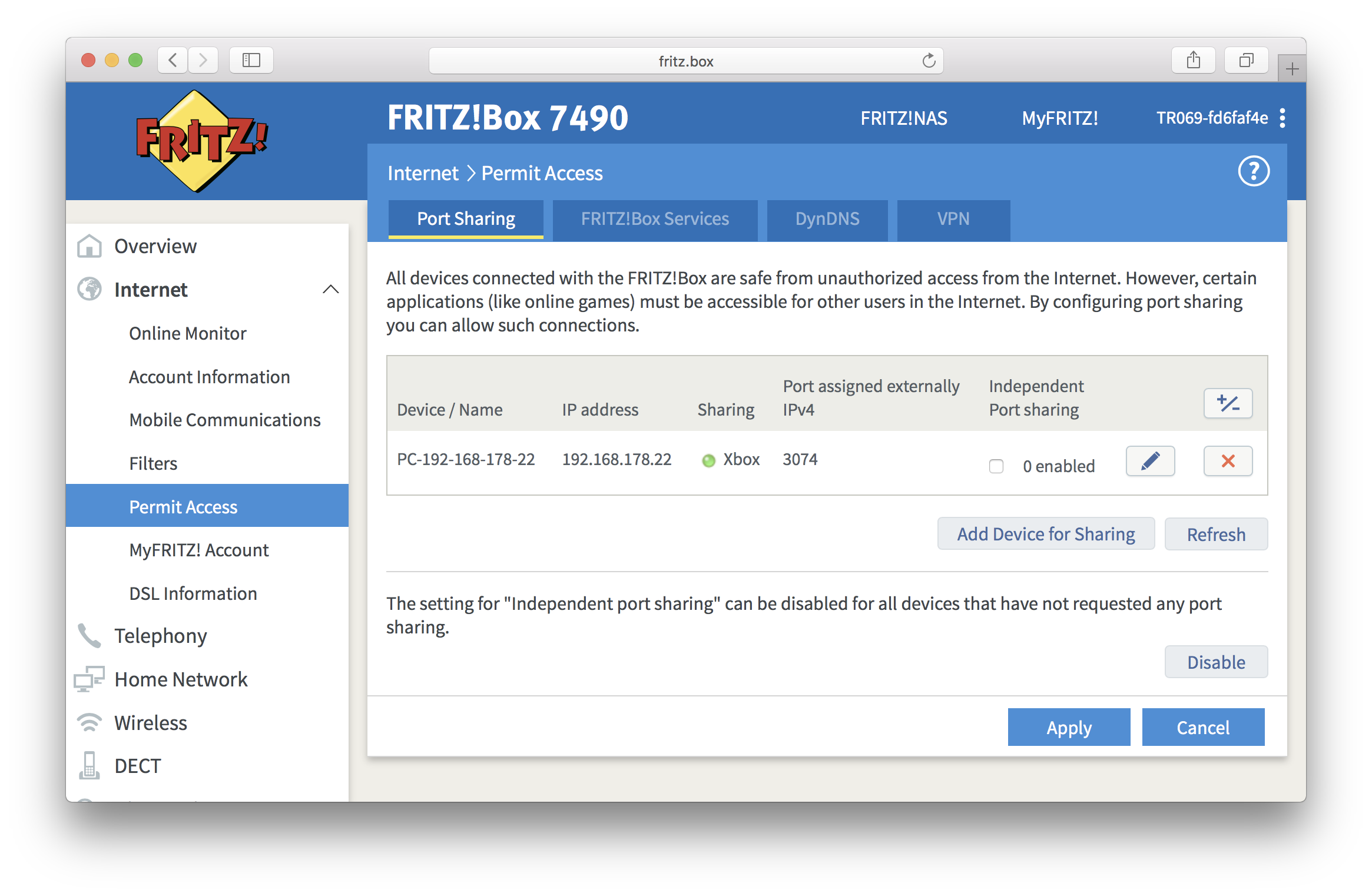How do I set up a port forwarding on my FRITZ!Box
You can configure static port forwarding to allow other users in the Internet to access certain server services (e.g., HTTP server, remote maintenance server) or Internet applications (e.g., online games) in your FRITZ!Box home network.
If you have a device which needs to be fully accessed on the Internet as well as in the LAN network (e.g., e-mail server, some firewalls), you need to activate an exposed host (sometimes wrongly associated with DMZ) and redirect all traffic to your device.
What to prepare before the port forwarding setup
- Determine the ports and IP protocols
Consult the manual or ask the manufacturer to find out which ports and/or IP protocols the Internet application or server service uses to accept incoming connections. - Configure the computer's firewall
If the server service or Internet application is installed on a computer with its own firewall (e.g., Windows firewall), you must also configure the firewall:
Configure the computer's firewall according to the manufacturer's instructions so that the server service or Internet application can be accessed from the FRITZ!Box home network.
How do I set up the rule
Open your web browser (Internet Explorer, Firefox,…) and go to the web interface of your FRITZ!Box. By default, it should be reachable on http://fritz.box or http://192.168.178.1. Log into the device if you are prompted to.
Click on Internet in the left menu and select Permit Access in a drop-down list:
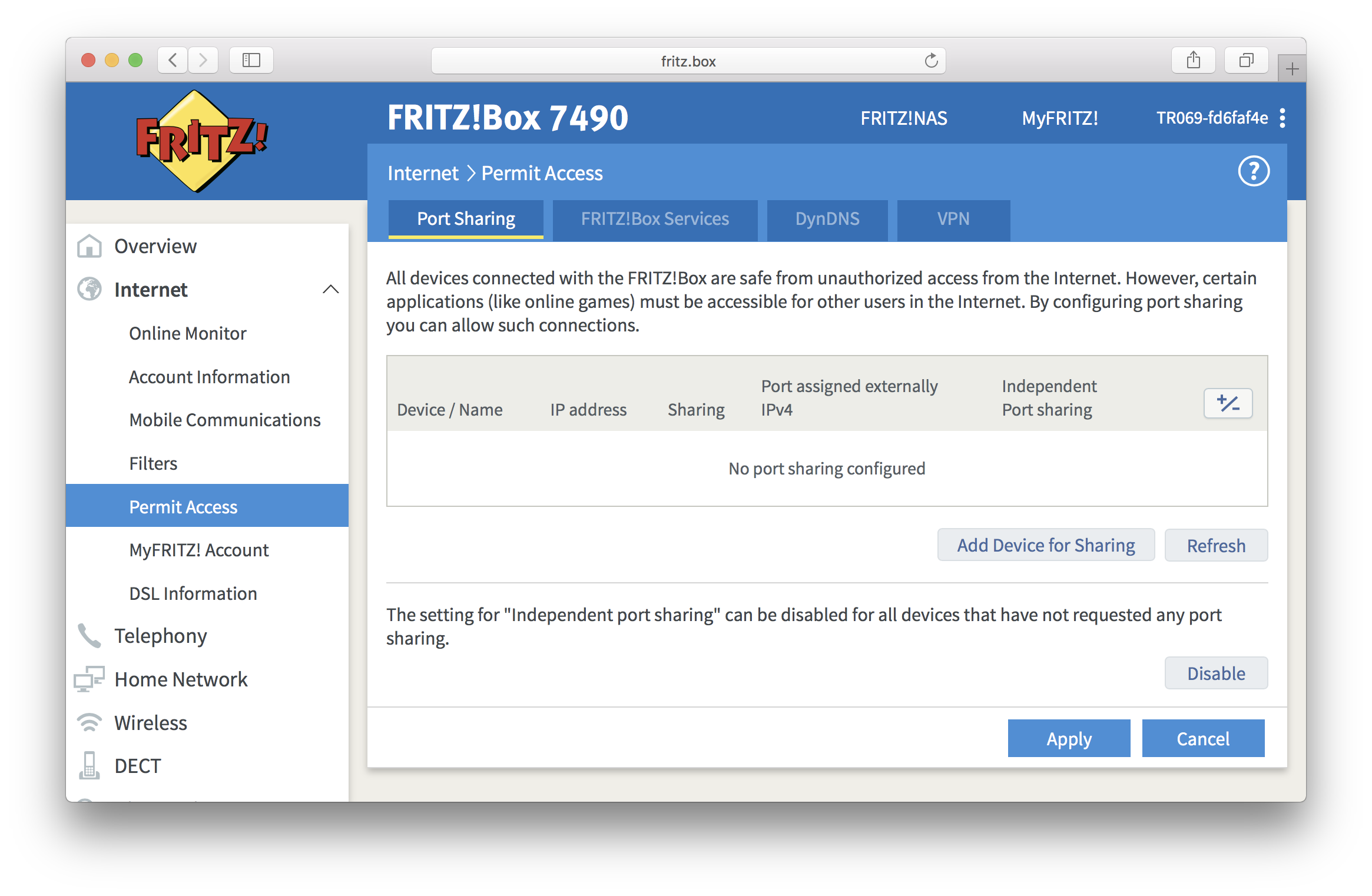
Click on Add Device for Sharing and select the name of the device, for which you would like to set port forwarding for.
You can also select the IP address manually below. Though, only devices that automatically obtain their IP settings (DHCP) from the FRITZ!Box are listed there.
Scroll down and click on New Sharing.
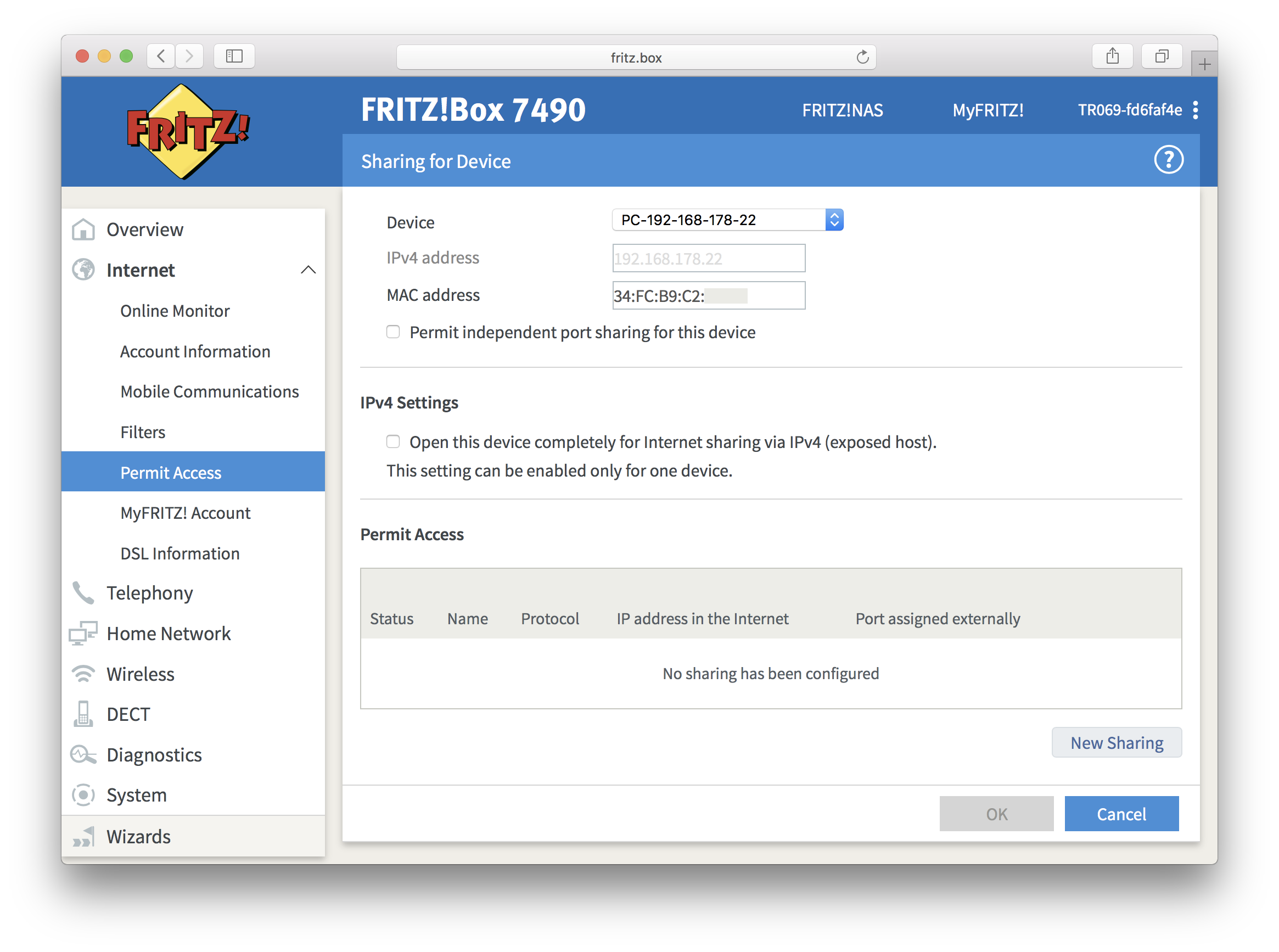
A new window will appear asking you to configure the rule.
- Application: select the entry "Other application" from the drop-down list.
- Name: enter a name of your choice for the port sharing rule
- Protocol: select the IP protocol (TCP, UDP, ESP or GRE) required by the server service or application from the drop-down.
The IP protocols ESP and GRE are only required for VPN server services.
- Port to device, through port:
- If you would like to enable port forwarding for a single port, enter the number of the port used by the server service or application in both field fields.
- If you would like to set up port forwarding for a port range, use the fields to mark its first and last port number.
- Port requested externally: enter the number of the port you’re forwarding, or the number of the first port in the range
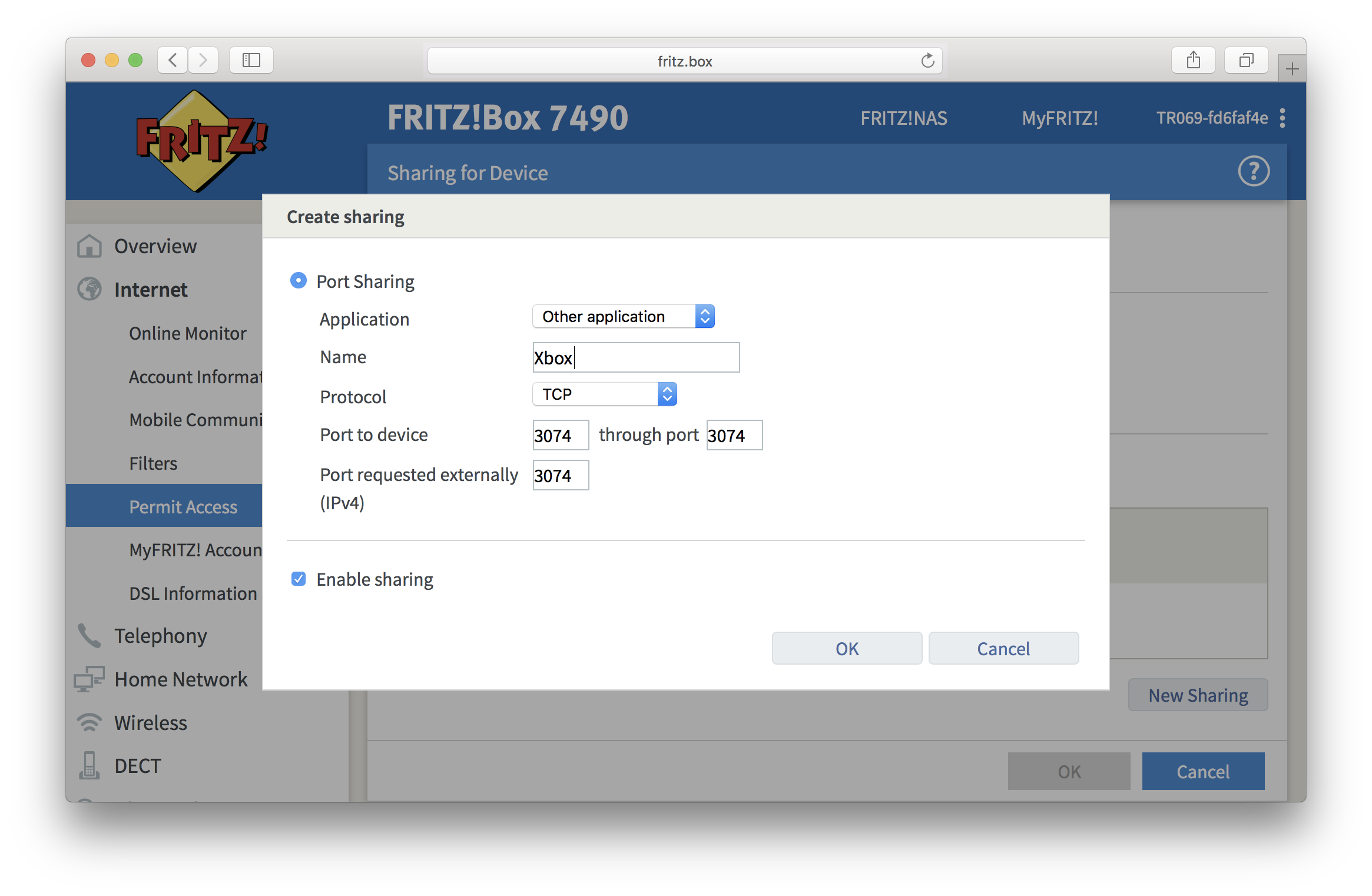
Click on OK to apply the settings.
You will be redirected to the Sharing for device page. If there is another rule you need to configure, click on New Sharing again. Otherwise, just click OK to save the setting.